
VIDEO, SOUND, & MUSIC PRODUCTION
A CENTRAL MONTCO TECHNICAL HIGH SCHOOL PROGRAM
Part 1 - Introduction to Vector-Based Design Terms
Vector Graphics - Graphics that are based on mathematical formulas and are comprised of paths connected by anchor points that define lines, shapes, and curves.
Scalable - Able to change size easily without loss of quality.
AI - Adobe Illustrator - Native file format for Adobe Illustrator.
The industry standard used by developers of vector graphics.
Used to create, save, and archive original artwork.
Artboard - The area of the illustration that contains the printable part of your work.
Objects - Any shape, image, or text that can be moved, scaled, or edited.
Stacking Order - the order of how objects are arranged on the artboard, in front of or behind each other. By default, new objects are created at the front of the order.
Selection tool - Selects an object or a group of objects.
Stroke- The visible outline of a shape or path, such as the color, weight, or style, which is not the same as a path can have no stroke as an option.
Fill - To put a color, gradient, or pattern into an object.
Swatches - Named colors, tints, gradients and patterns.
Gradients - Filling an object with a smooth transition from one color to another.
Pen Tool - It uses anchor points and paths to allow you to create straight lines, Bezier lines (curved), and shapes in a countless amount of combinations. Considered one of the most powerful tools in graphic design.
Image Trace - A tool in a vector program will take a raster image or scanned drawing and automatically convert it to paths, based on selected settings.
Vector Effects - Commands that can be applied to an object, group, or layer to change its characteristics, such as distort and transform, warp, and stylize.
Type on Path - Allows you to attach text to an open or closed path.
Text Wrap - Controls how area text flows over or around objects and images.
Part 2 - Using Vector-based Software
Vector Vs. Pixel
Use vector shapes in Adobe Illustrator to create a logo that looks good onscreen and in print. The best part about vector art is that it scales to any size — from business cards to billboards — without losing quality. Sure, you can create logos in other programs like Photoshop and other 3rd party phone apps, but Illustrator uses Vector based design, unlike Photoshop, which uses pixel-based formatting causing images to look pixelated and fuzzy.
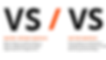
SECTION 14 LECTURES




